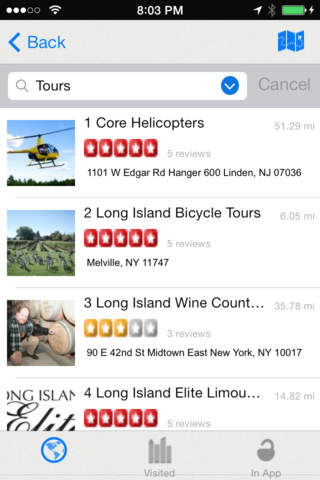Live Street Map app for iPhone and iPad
Developer: Calvin Chen
First release : 12 Jun 2014
App size: 75.7 Mb
NOTE: This app is not affiliated or endorsed by any web site. This app is developed based upon customized database, Transit API, Street Map View API, Foursquare API and Yelp services etc. The purpose of this API is to integrate a variety of services into your daily life especially during your trip.
To get started, long press on any location to see the live street view or map view.
This live street map view app is designed for both local or outdoor Street Map View all over the world.
- Please notice Offline POI support is built-in for the locations across US and Canada only.
- Long press any map location on the map to see the street view (if applicable) or a map view will be displayed instead.
There are more than 20,000 cities available on the map and couple ways to reach where you want to be and see the street map view:
- From the left sidebar, you can select a country to display the country map.
- From the right sidebar, you can select a city from the selected country.
- Click on the search bar and input anything you would like to see.
- Long press any map location on the map to see the street view (if applicable) or a map view will be displayed instead.
For the free version, it does not have the following features:
1. Country selection will not move to the selected country automatically
2. City selection will not move the the deleted city automatically.
3. POI sidebar will not hide/display the POIs.
4. Better algorithm to get the street view or map view.
5. There is no search bar on the top.
6. Multiple street map view is not available.
Offline POI support is built-in for the locations across US and Canada.
- Free version has limited features.
- Purchase the full version to remove Ads and enable full features.
- Full version has better algorithm to get the street view or map view.
- Fully integrated into POIs together. No need to search one at a time.
- Hide/display a specific POI by clicking a POI category on the right.
This is the perfect way when you are on the road trip with the following built-in features:
- Road Attractions
- Costco
- Starbucks
- Walmart
- State Parks
- Rest Areas
- Campgrounds
- Target
- Macdonalds
- Costco
- When the app is launched, it will use your current location and display nearby POIs.
- Move the map around to find Starbucks.
- Click on an location to see the street map views (if applicable and free version has only one street map view). Click on the "Street map view button" to see full screen street map view.
- From the left sidebar, you can select a state. Then you can select a location from the right bar side (paid version only)
- Click on the marker info window or the "Navigation" button to start the navigation from your current location.
- Click on the "unlock" button for the in-app purchase.